Access Points
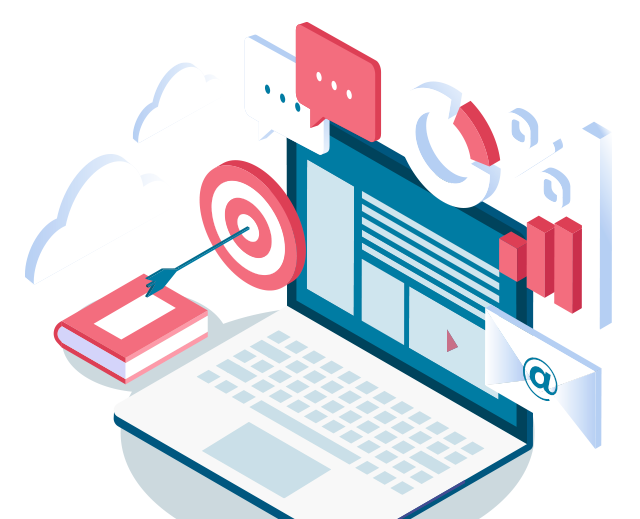
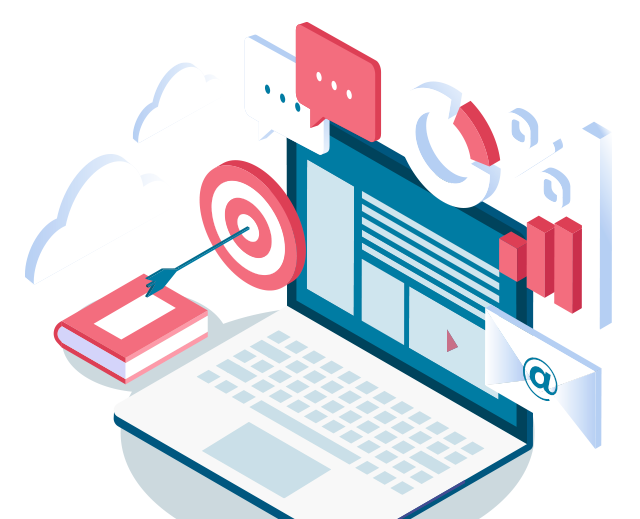
This is the backend of your website where you can edit the content on your site, and is most likely a WordPress login. We will need this in order to add content, insert images, place tracking codes, and more on your site. This is most likely managed by whoever designed your website or your internal marketing team.
Web hosting services work by maintaining stable and secure storage spaces. While web hosts provide more than just simple data storage, it’s a core part of their functionality. Hosts store data on hardware called web servers, which allows for easy maintenance and access by online users. This will be managed by your IT team or web developer.
File Transfer Protocol (FTP) is a way of transmitting information between a server and client. Your website’s files get stored on a web host’s servers, and you can use FTP to access those files from your computer. This allows us to make advanced customizations on your site, such as the theme of your site. Your website developer, or IT team will know how to access this.
THIS IS EXTREMELY IMPORTANT AND NECESSARY FOR ALL PROGRAMS. This is most likely a GoDaddy login, or wherever you purchased the domain from. We need this to create records for landing pages and can NOT move forward with paid ads programs without having this information. This will be managed by either an internal / outsourced IT team or internal / outsourced web developer. There will be records of where and when the purchase of the domain occurred.
If you are unable to add us as an admin to your Google accounts, you can also provide your Google User ID and Password associated with your Google account and we can do it for you.
Link to instructions on how to grant EMSC access by adding [email protected] as an admin
Please also add [email protected] as a Manager.
Or
Google User ID
Password
Link to instructions on how to grant EMSC access by adding [email protected] as an admin
OR
Google User ID
Password