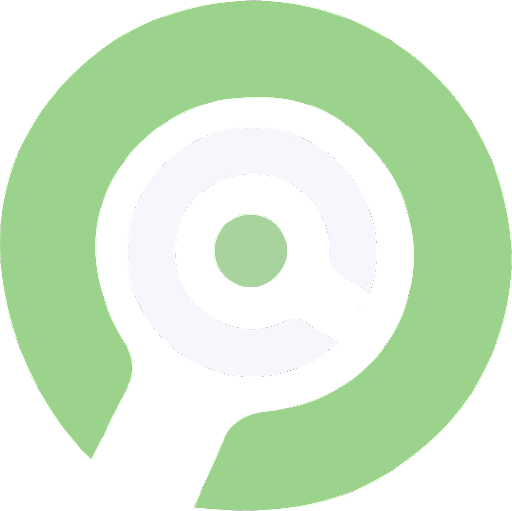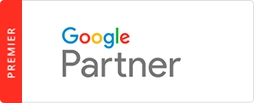-
Website / CMS Access
-
This is the backend of your website where you can edit the content on your site, and is most likely a WordPress login. We will need this in order to add content, insert images, place tracking codes, and more on your site. This is most likely managed by whoever designed your website or your internal marketing team.
-
Website Hosting Access
-
Web hosting services work by maintaining stable and secure storage spaces. While web hosts provide more than just simple data storage, it’s a core part of their functionality. Hosts store data on hardware called web servers, which allows for easy maintenance and access by online users. This will be managed by your IT team or web developer.
-
FTP Access
-
File Transfer Protocol (FTP) is a way of transmitting information between a server and client. Your website’s files get stored on a web host’s servers, and you can use FTP to access those files from your computer. This allows us to make advanced customizations on your site, such as the theme of your site. Your website developer, or IT team will know how to access this.
-
Domain Registration Information
-
THIS IS EXTREMELY IMPORTANT AND NECESSARY FOR ALL PROGRAMS. This is most likely a GoDaddy login, or wherever you purchased the domain from. We need this to create records for landing pages and can NOT move forward with paid ads programs without having this information. This will be managed by either an internal / outsourced IT team or internal / outsourced web developer. There will be records of where and when the purchase of the domain occurred.
-
Google and Social Access Points
-
If you are unable to add us as an admin to your Google accounts, you can also provide your Google User ID and Password associated with your Google account and we can do it for you.
-
Google Analytics
-
Link to instructions on how to grant EMSC access by adding info@emsc.com as an admin.
Please also add emsearchstats2@gmail.com as a Manager.
Or
Google User ID
Password
-
Google My Business
-
Link to instructions on how to grant EMSC access by adding info@emsc.com as an admin.
OR
Google User ID
Password
-
Google Ads
-
-
Local Service Ads
-
-
Google Search Console
-
-
Social Media - Facebook
-
Sign into Facebook and navigate to your business page
Click Settings at the top of your Page.
Click Page Roles in the left column.
Type Matthew Makris (admin@emsc.com) and select us from the list that appears. We have a lime green logo profile photo.
Click Admin to select a role from the dropdown menu.
Click Add and enter your password to confirm. -
Social Media - LinkedIn
-
-
Facebook/Instagram Ads (this is if we are running social media ads)
-
Follow these instructions to create their own Business Manager
Follow these instructions to create their own Ad Account
Go to Business Manager and under Accounts select the Ad Account
Choose Assign Partners by business ID
Enter the EMSC business ID and give full ad account access
421398694872357
Now repeat the steps above to add us to your Facebook page.
Go to Accounts and select Pages
Go to assign partners by business ID and enter the EMSC business ID
421398694872357
Please let EMSC know when completed
Build & Solidify Your Online Presence
Schedule A Free
Marketing Consultation
Learn how our digital marketing programs can help turn
more clicks into paying customers.